Advanced
Import your Kindle highlights
Inkdrop’s browser extension lets you easily import your Kindle highlights as Markdown notes. With just a few clicks, you can bring your reading insights into Inkdrop, making it easier to organize and reference them later.
Install and set up the browser extension
Please follow the steps in this page to install and set up the browser extension.
How to import Kindle highlights
Open your Kindle highlights page in your browser.
If you’re not logged in, please sign in to your Amazon account.
Supported Amazon Regions
| Region | URL |
|---|---|
| Global | https://read.amazon.com/notebook |
| India | https://read.amazon.in/notebook |
| Japan | https://read.amazon.co.jp/notebook |
| Spain | https://read.amazon.es/notebook |
| Germany / Swiss / Austria | https://lesen.amazon.de/notebook |
| Italy | https://leggi.amazon.it/notebook |
| United Kingdom | https://read.amazon.co.uk/notebook |
| France | https://lire.amazon.fr/notebook |
Click the Inkdrop toolbar button in the top-right corner of your browser.
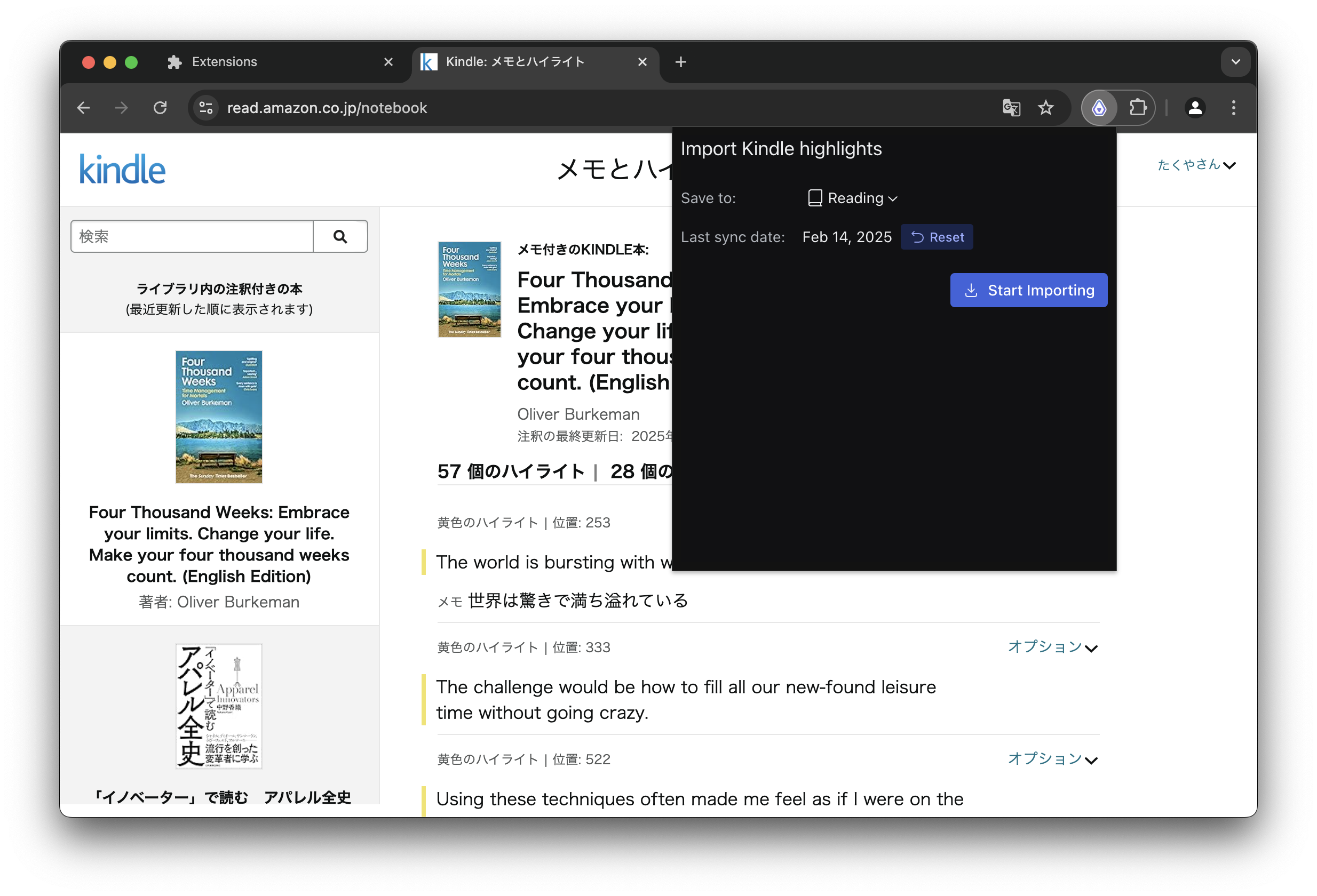
Select the notebook where you want to save the highlights and click the Start Importing.
Sync Behavior
The importer remembers the last sync date and imports only new highlights since the last sync.
If you need to re-import all highlights, click the Reset button next to the “Last sync date” field.
Get help